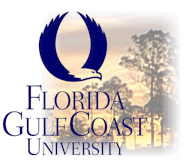|
Weekly Lesson Submission Overview Each week you will be required to post your work under the Lessons section of Angel. Angel can be found on the home page of FGCU at the following URL site: http://elearning.fgcu.edu/angel/frameindex.htm You will have to go to the above site and log in using your student username and ID. Thereafter you will be directed to a page that lists all of the Angel courses you are enrolled in. Click on the appropriate course and you will be taken to the course's "Welcome" page. To the left you will see a vertical table with the following options in it: (The links below are all non-functional and are used only for illustration). Click on the Lessons folder and you will see the following:
From here, click on the class session drop box where you are going to leave your homework or other class assignments. Once in a class session drop box folder you will see the following (see illustration below). Simply put in the title of your message (such as Discussion Question Set 1), type a message and make an attachment (Word document or Rich Text Format Document Only). Directions for attaching a document are found below. Once your document is attached, hit submit. Only the instructor will be able to read your message and read your attachment. The "Session" folders are where you will find your instructor leaving messages or study material for you. You are to only communicate with the instructor in the drop box for the session. Any other questions should be directed to the instructor by email. You should also regularly check the Instructor Comments box for additional instructor comments and information.
When you on the attachment button and come to the following screen:
To upload a file, you click on the "Browse" button and go into your computer to the directory and file you want to upload. Remember, all of your work must be either in Word or Rich Text Format, and you should only use numbers and letters in the titles of your files. Moreover, your file titles should be short and you should never use the # sign in the title to a file. Once the file is uploaded it will appear in the "Uploaded Files" box. Thereafter, all you do is click on the "Finished" button to complete posting of your work to the weekly lesson. If there is a problem with the file you have uploaded (for instance you may have uploaded the wrong file) then you can hit the delete button to delete the file and start the process again. |
Class Sessions
|
|
|
|
|
|
|
|