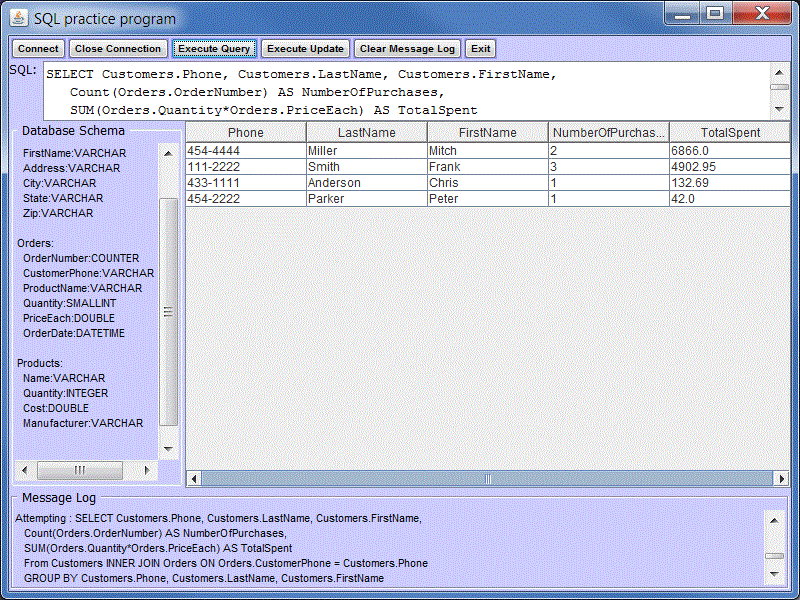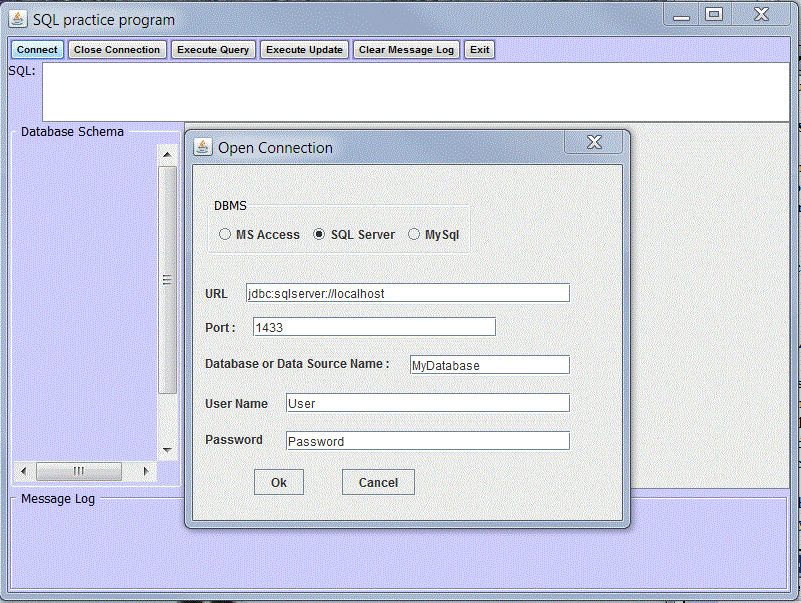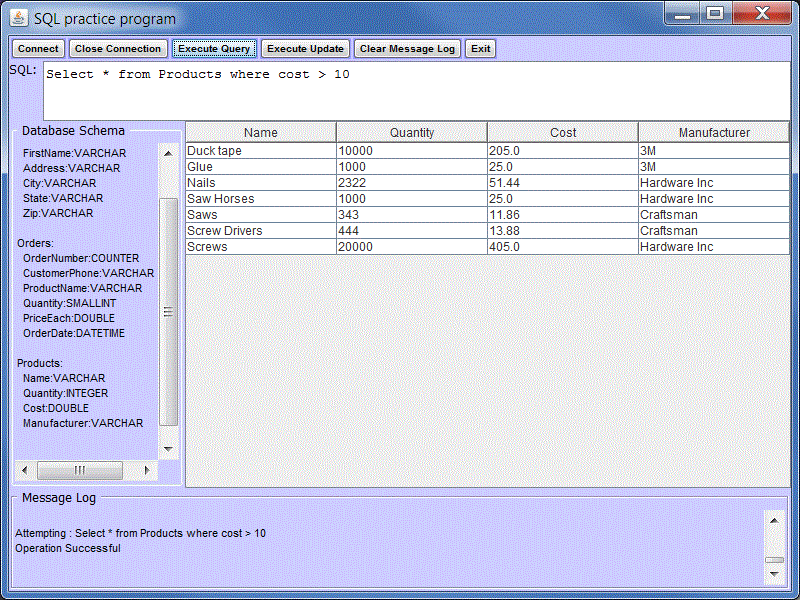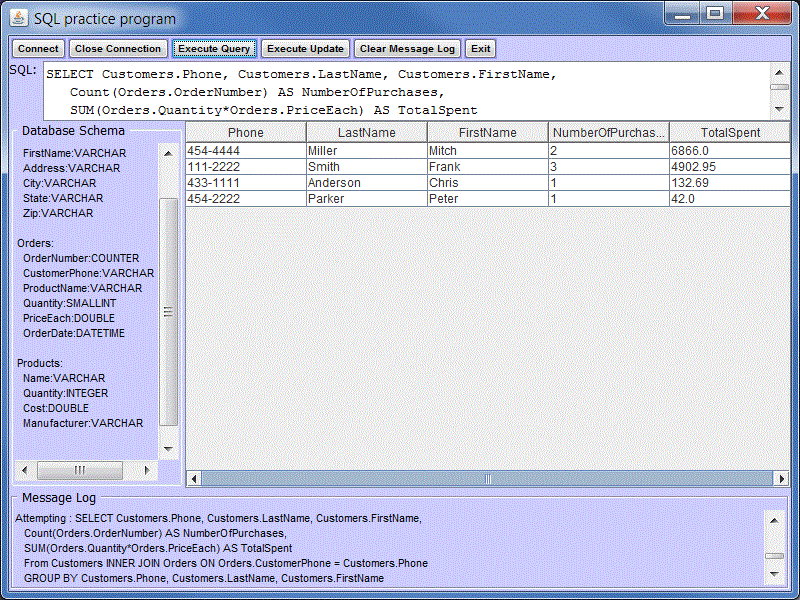SQL - Structured Query Language
Resources:
Books:
- Sams Teach Yourself SQL in 10 Minutes, Ben Forta, SAMS
Publishing
- The Practical SQL Handbook, Judith S. Bowman etal, Pearson
Educational
- Sams Teach Yourself SQL in 21 Days,by Ryan Stephens,
SAMS Publishing
Online Tutorials:
Online References:
Defined:
SQL (pronounced "ess-que-el") stands for Structured Query
Language. SQL is used to communicate with a database. According to ANSI
(American National
Standards Institute), it is the standard language for relational
database
management systems. SQL statements are used to perform tasks such as
update
data on a database, or retrieve data from a database.
Why SQL ?
- It is a language common to all databases (although every
database vendor has their own slight variations on SQL commands), learn
SQL once then apply it to accessing data from any database in any
programming language and/or via the WEB.
- One correctly structured SQL statement can literally save you
hundreds of lines of JAVA, VB, or C++ code.
- SQL is powerful, with one line of SQL code you can search
records
from multiple tables, extract relevant data, sort it, and perform
calculations. The results are then given to your program in
tabular form.
- SQL is a structured textual command that can be submitted to a
database management system.
How is SQL used in JAVA?
- Java has some standard objects (defined in java.sql library)
that enable you to submit SQL commands and process the results.
- The first step is for your program to create a connection to a
database via the Connection object.
- Your program then will build the sql commands based on
information
entered by the user then ask the SQL Statement
(or PreparedStatement) object to execute it.
- Answers are returned in a ResultSet object.
- Before you can do any of this you need to understand the format
of
SQL commands!
Using the SQL Demo Program
- SQLDemo is a Java application I wrote to allow you to practice
SQL
commands before using them in JAVA programs. This program will
also
help you get used to the sequence of steps necessary to access
databases
in JAVA programs as the buttons on the program reflect Java SQL
operations.
It should work on any database so long as you have created a data
source
name for the database.
- To download, right click here and save target as SQLDemo2.zip on your desktop or in a folder.
- First press the connect
button, select a database type and fill in the parameters.
If SQLDemo was able to connect to the database it will display
information
about the tables in your database in the Database Schema window.
Messages/Errors will appear in the Message Log window.
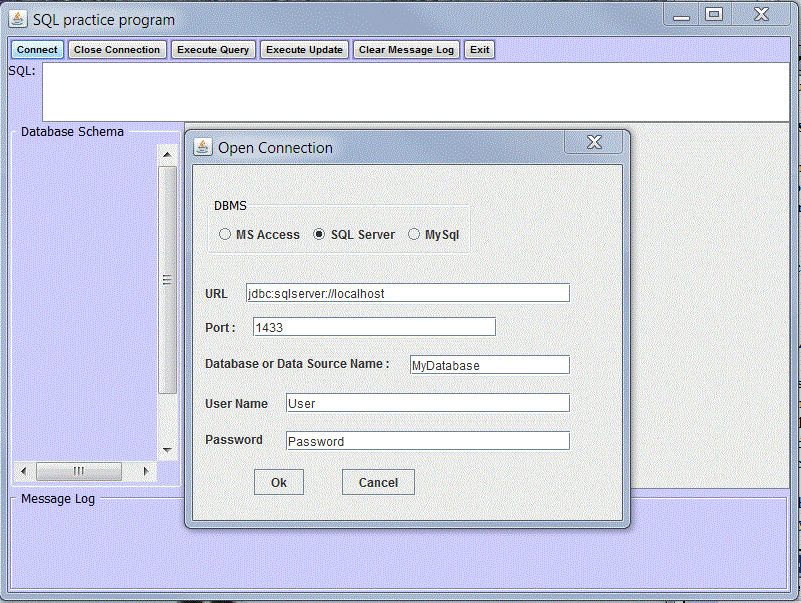
- To Issue a SQL command, type the command in the SQL window. For
SELECT statements press the Execute Query button, for other statements
press Execute Update Button.
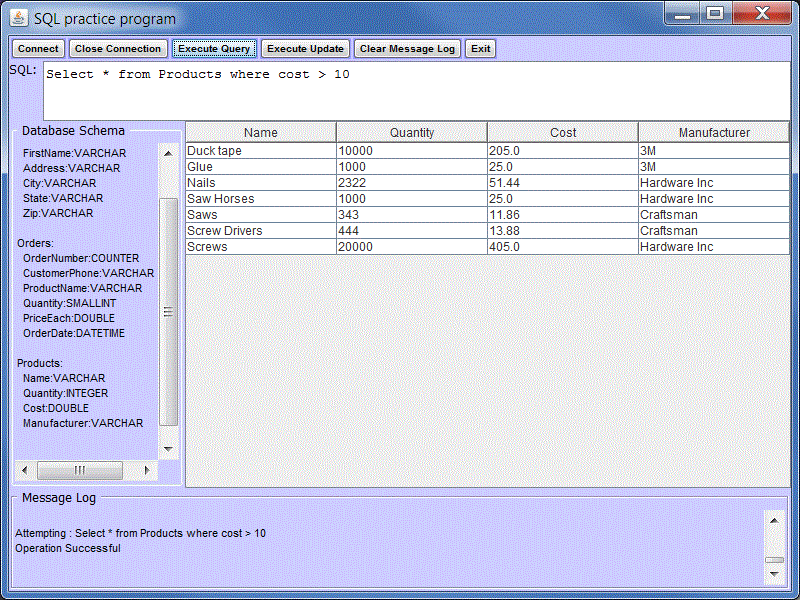
- Query results are displayed in the results table. The
status
of all opertions is displayed in the message log.
- To connect to a different datasouce, press Close Connection,
then
enter the new data source name and press Connect.
Keys to success:
- Be aware of how big your result set will be. A database
may have millions of records, always use a where clause and only
specify the columns you need. Avoid
using Select * unless you really need all the columns!
- Make SQL do all the work. Your Java program should
only
have to ask the user for information, format the sql command, and
display
the results.
Basic SQL Commands
SQL has four basic commands for manipulating data in tables:
- SELECT - used to extract information from one or more tables in
a database
- INSERT - used to add new records to a table
- DELETE - used to delete one or more records from a database table
- UPDATE - used to change one or more fields of one or more
records
in a table
SQL has three basic commands for manipulating tables:
- CREATE - used to create tables
- DROP - used to delete entire tables
- ALTER - used to modify table structures (add/remove columns)
For the purposes of this class we will only deal with manipulating
data in the tables. You can use Microsoft access to create the
tables themselves.
The Java Connection object supports both Commit and Rollback functions
directly.
We'll cover those in the section on Java Database programming next
week.
Notation in this document:
- anything between [] is an option item
- anything in all capitals is a SQL keyword, this is not a rule,
it
just makes it easier to read the statements.
- a semi-colon at the end of a single SQL statement is not
necessary
for most database system. Some do require it and many examples you will
see have a semicolon at the end.
- when creating your database, never
give a name to a column that
is
an SQL keyword(e.g. Date). This confuses SQL and your
statments will not
work.
A list of SQL keywords is listed at the end of this web page. Also, don't put spaces in your column names!
Select Command - Single Table
SELECT [distinct] column-list FROM table [WHERE logical-expression] [ORDER BY column-list ASC/DESC]
- the column-list specifies which columns to retrieve from
the
tables. Each column name is separated by a comman. You may use * to
indicate
that you want all the columns. Table specifies the table to use
to
extract data. The order of the columns in your result set will be set
by the
order of the columns in the column list. The order of the records
in
the result set will be determined by the ORDER BY clause. Your result
may give a different name to a column by using the AS operatior.
- Single table examples, the first one selects all columns and all
rows
of the Products table, the second one selects only the Name and Cost
columns from all rows of the Products table:
SELECT * FROM Products
SELECT Name, Cost FROM Products
SELECT Name AS Product_Name FROM Products
- the where logical expression indicates the
criteria for
selecting the records. SELECT statements that use a single table,
the
where clause is used to determine which records (rows) to
retrieve.
SELECT statments that use more than one table, the where clause can be
used
to specify how to join (match) records in the tables. Omitting the
WHERE
clause specifies that all rows are used.
- WHERE logical-expression formats:
column-name comparison-operator value-1
column-name [NOT] LIKE pattern-string
column-name [NOT] IN (value-1 [, value-2] ... )
column-name [NOT] BETWEEN value-1 AND value-2
column-name IS [NOT] NULL
= equal to
> greater than
< less than
>= greater than or equal to
<= less than or equal to
<> not equal to
- Examples, the first selects all products whose cost is
greater than
10, the second selects all products whose quantity is less than or
equal
to 100, and the third selects all products whose name is Nails. Note,
string literals are enclosed in single quotes.
SELECT * FROM Products WHERE Cost > 10.0
SELECT * FROM Products WHERE Quantity <= 100
SELECT * FROM Products WHERE Name = 'Nails'
- LIKE Pattern-string - matches a string value
against
a pattern string containing wild-card characters. The wild-card
characters
for LIKE are percent '%', underscore '_', and [] . Underscore
matches
any single character. Percent matches zero or more characters.
[]
match one of a set of characers, e.g. [ab] will match either an 'a' or
a
'b'.Pattern strings are enclosed in single quotes. Examples, the first
example
selects all records of the Products table whose names begin with an S,
the
second example selects all records of the Products table whose Name can
start
with any two characters that are followed by the letter TR, the third
example
selects all records whose name does not start with an S, the last
example
will match any name starting with an A, B, or C:
SELECT * FROM Products WHERE Name LIKE 'S%'
SELECT * FROM Products WHERE Name LIKE '__TR%'
SELECT * FROM Products WHERE Name NOT LIKE 'S%'
SELECT * From Products WHERE Name LIKE '[ABC]%'
- IN - matches any value in the values list, values
list
is enclosed in ( ). Examples, the first one selects all products whose
Name is Nails, Hammers, or Saws. The second one select products whose
costs are
anything but 33, 44 or 55.
SELECT * FROM Products WHERE Name IN ('Nails', 'Hammers', 'Saws')
SELECT * FROM Products WHERE Cost NOT IN (33,44,55)
- BETWEEN - operator implements a range comparison, that
is, it
tests whether a value is between two other values. This
comparison
tests if the value of the column is greater than or equal to value-1
and less than or equal to value-2. Examples, the
first
example selects all products whose cost is between 10 and 25 inclusive,
the
second example selects all products whose quantity is not between 50
and
100 (inclusive).
SELECT * FROM Products WHERE Cost BETWEEN 10.0 AND 25.0
SELECT * FROM Products WHERE Quantity NOT BETWEEN 50 AND 100
- IS NULL - tests to see if the value of a column is
NULL , that
is, it has never been entered into the table. Example, get a list
of all products whose cost values have never been initialized, second
example gets a list of all products whose quantity has been
initialized. Note, a
value of 0 is not the same as NULL, and you cannot use NULL with the =
comparison
operator:
SELECT * FROM Products WHERE Cost IS NULL
SELECT * FROM Products WHERE Quantity IS NOT NULL
- WHERE clauses can have multiple logical expression linked
together
with AND and OR operators. Examples
SELECT * FROM Products WHERE Cost > 10 AND Quantity < 100
SELECT * FROM Products WHERE Name LIKE 'S%' OR Name LIKE 'T%'
- ORDER BY clause. The ORDER BY clause is optional
and must appear last in your SQL SELECT statement. Following the ORDER
BY keyword is
a list of column names separated by commas. The keywords DESC (for
descending) or ASC (ascending) may be used after each column name to
denote the direction of the sort. ASC is the default. The first column
name in the list is the first one applied to sorting, if there is a tie
on that value, then the second
column name is used. Examples, the first two are equivalent, they
select
all records from the products table and sort them in ascending order
using
Cost, the third example selects all records from the Products table and
sorts
them by cost in descending order (highest first), the last example
example
selects all records from the Products table and sorts them by name, if
two
products have the same name, they are listed in order of highest cost
first:
SELECT * FROM Products ORDER BY Cost
SELECT * FROM Products ORDER BY Cost ASC
SELECT * FROM Products ORDER BY Cost DESC
SELECT * FROM Products ORDER BY Name ASC, Cost DESC
- Adding calculated fields to the result - you can create
extra
columns in your result set based on the query columns by adding an
equation
of the form : column-name1 operator column-name2 AS
calculated-
name to the column-list. Operators are +, - , *, and /.
Example,
create a result set reflecting the cost of inventory in the Products
table,
this result set has four columns, Name, Quantity, Cost, and Total_Value:
SELECT Name, Quantity, Cost, Quantity*Cost AS Total_Value FROM Products
Select Command - Multiple Tables Join
- When you are referencing multiple tables in the same SQL command,
its best to refer to columns using the "dot" notation, tableName.columnName, e.g.
Products.Cost. This removes any ambiguity in case the two tables have
the columns with the same name. Many programmers always use the
dot notation for single table opertaions in order to make the
code easier to read.
- Using Joins in a Select command allows you to create a result
set based on data from two or more tables. The Join operation
combine records from the two tables when the records have fields with
matching values. There are a couple of ways to do this:
- Use the SQL WHERE clause is used to specify whcih
columns should match one another, format:
SELECT [distinct] column-list FROM table-list WHERE table1.column1 = table2.column2 GROUP BY column-list
- Or better yet, use the Inner
Join function, instead of specifying the
columns for the join in the WHERE clause, you can use the inner join
operation, e.g.
SELECT [distinct] column-list From table1 INNER JOIN table2 ON table1.column = table2.column GROUP BY column-list
(there other types of joins, your database class will cover these)
- Like before, the column-list will dictate what columns are to
appear
in the result set. The table-list specifies the tables to be used in
the
join, table names are separated by commas. The WHERE clause is
used
to tell which columns from each table to use to match records in the
join. Often times two tables will have columns with the same
name. Examples (reference the table structure below):
- Return a list of all customers (first and last name) who have
purchased a drill
SELECT Customers.LastName, Customers.FirstName FROM Customers,Orders WHERE Orders.ProductName = 'Drill' AND
Orders.CustomerPhone = Customers.Phone
SELECT Customers.LastName, Customers.FirstName FROM Customers INNER JOIN Orders ON Orders.CustomerPhone = Customers.Phone
WHERE Orders.ProductName = 'Drill'
- Return a list of all customers who have made purchases worth
more than 100.
SELECT Customers.LastName, Customers.FirstName FROM Customers, Orders WHERE Orders.CustomerPhone = Customers.Phone
AND Orders.Quantity*Orders.PriceEach > 100
SELECT Customers.LastName, Customers.FirstName FROM Customers INNER JOIN Orders ON Orders.CustomerPhone = Customers.Phone
WHERE Orders.Quantity*Orders.PriceEach > 100
- Some queries could return copies of the same data in the result
set. In the previous example, if customer Frank Smith had made 3
different purchases of drills, his name would be in the result set 3
times. To get around that, you use the Group By or the
Distinct clause. Example, modify the previous query to just return the
list
of names of people who have purchased a drill, without any
duplicates.
SELECT Distinct Customers.LastName, Customers.FirstName FROM Customers INNER JOIN Orders ON Orders.CustomerPhone = Customers.Phone
WHERE Orders.ProductName = 'Drill'
SELECT Customers.LastName, Customers.FirstName FROM Customers INNER JOIN Orders ON Orders.CustomerPhone = Customers.Phone
WHERE Orders.ProductName = 'Drill' Group By LastName, FirstName
- Group by creates internal
sets of records with matching fields, this allows you to use special
aggregation functions on those sets of records. For example, you can
use Count to count the number of records in a group, or Sum to sum up
values for all the records in the group. The group by clause cannot
have any calculated fields and must have all the non calcualted fields
in the column list.
- The query below retrieves a
table showing each
customer who has ever made a purchase (phone, lastname, firstname), the
number
of the purchases, and the total amount spent on all purchases. The
table
is ordered by total spent (descending). Note the use of the Group
By
clause. How would you like to have to write JAVA/VB code that did all
that????
SELECT Customers.Phone, Customers.LastName, Customers.FirstName,
Count(Orders.OrderNumber) AS NumberOfPurchases,
SUM(Orders.Quantity*Orders.PriceEach) AS TotalSpent
From Customers INNER JOIN Orders ON Orders.CustomerPhone = Customers.Phone
GROUP BY Customers.Phone, Customers.LastName, Customers.FirstName
Order BY SUM(Orders.Quantity*Orders.PriceEach) DESC
- Aggregation functions:
- Avg()
- Count()
- Sum()
- Min()
- Max()
| Customers: |
Orders: |
Products: |
Phone:VARCHAR
LastName:VARCHAR
FirstName:VARCHAR
Address:VARCHAR
City:VARCHAR
State:VARCHAR
Zip:VARCHAR |
OrderNumber:COUNTER
CustomerPhone:VARCHAR
ProductName:VARCHAR
Quantity:SMALLINT
PriceEach:DOUBLE
OrderDate:DATETIME |
Name:VARCHAR
Quantity:INTEGER
Cost:DOUBLE |
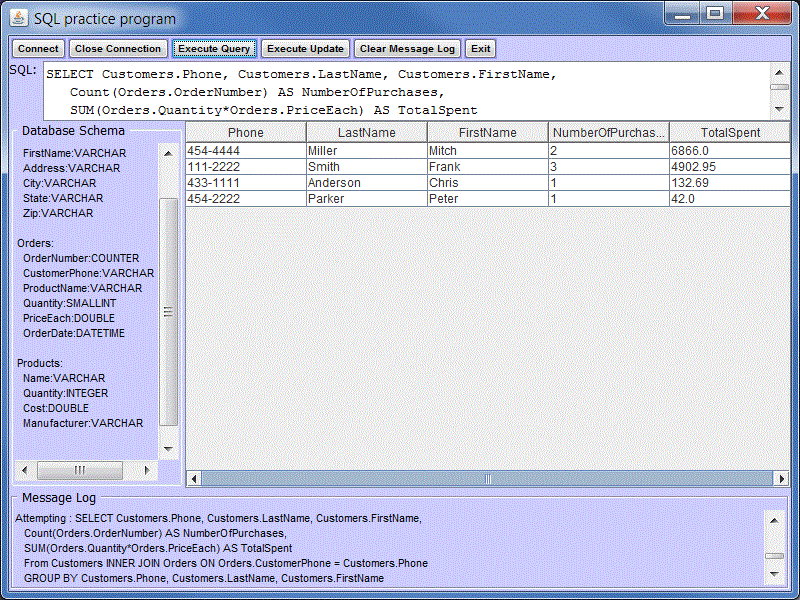
Insert Command
INSERT INTO table [(column-list)] VALUES (value-list)
- The column list is optional. When it is present, only the
columns listed will be assigned values. Unlisted columns are set to null,
so
unlisted columns must allow nulls. The values from the VALUES
Clause
(first form) are assigned to the corresponding column in column-list
in order. If the optional column-list is missing, the default
column list is substituted. The default column list contains all
columns in the table
in the order they appear in the table. Column names are listed
between
( )with commas in between each name. No quote marks are needed
around
column names.
- The values list contains the actual data values to be inserted.
They
must appear in the correct order (corresponding to the columns list)
and
have the correct data type for their column. String values must
be
enclosed by single quote marks '
- Examples, the first example inserts a complete record into the
products table with the column list defined, the second example inserts
a complete record into the products table using the default column
list, the third example
inserts a partial record. the value for cost is set to null (not 0),
this
will only work if the column for cost was defined to allow null values.
INSERT INTO Products (name, quantity, cost) VALUES ('Nails',100, 22.33);
INSERT INTO Products VALUES ('Screws', 200, .03);
INSERT INTO Products (name, quantity) VALUES('Hammers',200);
- if one of the columns is an autonumber field (indentity column),
then you must
specifiy
the column list and leave that column out. (ie don't assign a value to
it).
INSERT INTO ORDERS (CustomerPhone, ProductName, Quantity, PriceEach,OrderDate)
Values ('222-3333', 'Screws', 44, .05, #2004-12-04 12:30:00#);
- To determine the identity value generated by an insert you have
to use the select function to call a special function. these functions
vary from database manager to database manager, in most casees they
will return the generated id of the last insert (to any table) for
active connection.
- MS SQLServer use SELECT
SCOPE_IDENTITY()
- MySQL use use SELECT
last_insert_id()
- Special notes on times and dates, never name your
column
in your database date or time as these are SQL keywords. To get
the date/time into ms access, either:
- #'s around it and use the format #YYYY-MM-DD
HH:MM:SS#
example:
#2004-12-04 12:30:00#
- use the alternate ODBC format for timestamps, {ts 'YYYY-MM-DD
HH:MM:SS'} example:
{ts '2004-12-04 12:30:00'}
Delete Command
DELETE FROM table [WHERE logical expression]
- The optional WHERE Clause has the same format as in the SELECT
Statement. The WHERE clause chooses which table rows to delete.
If it is missing, all
rows are in table are removed.
- Examples, the first example deletes all the records from the
Products
table, the second example deletes all the records with a Name of
'Nails'
from the Products table, the third example delete all records from the
Products table whose cost is less than 5 cents.
DELETE FROM Products
DELETE FROM Products WHERE Name = 'Nails'
DELETE FROM Products WHERE Cost < .05
Update Command
UPDATE table SET set-list [WHERE logical expression]
- The optional WHERE Clause has the same format as in the SELECT
Statement. The WHERE clause chooses which table rows to update.
If it is missing, all
rows are in table are updated. The set-list contains
assignments
of new values for selected columns.
SET column-1 = value-1 [, column-2 = value-2] ...
- Examples, the first example sets the Cost of the Nails product
to 34,
the second example sets the Cost and Quantity of the Saws product to 22
and 100 respectively, the third example sets the cost of all products
to 1.00:
UPDATE Products SET Cost = 34 WHERE Name = 'Nails'
UPDATE Products SET Cost = 22, Quantity = 100 WHERE Name = 'Saws'
UPDATE Products SET Cost = 1.00
Partial List of SQL KeyWords (Varies with implementation)
ALL
AND
ANY
AS
ASC
AVG
BETWEEN
BY
CAST
CORRESPONDING
COUNT
CREATE
CROSS
DATE
DELETE
DESC
DISTINCT
DROP |
ESCAPE
EXCEPT
EXISTS
FALSE
FROM
FULL
GLOBAL
GROUP
HAVING
IN
INNER
INSERT
INTERSECT
INTO
IS
JOIN |
LEFT
LIKE
LOCAL
MATCH
MAX
MIN
NATURAL
NOT
NULL
ON
OR
ORDER
OUTER
RIGHT |
SELECT
SET
SOME
SUM
TABLE
TEMPORARY
TRUE
UNION
UNIQUE
UNKNOWN
UPDATE
USING
VALUES
WHERE |
For a more complete list of reserved words used by SQL, Access,
SQL Server, and Microsoft drivers, go to :
http://sqlserver2000.databases.aspfaq.com/what-are-reserved-access-odbc-and-sql-server-keywords.html